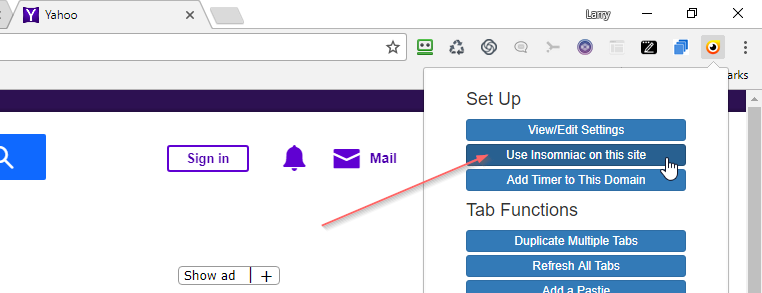Install Insomniac for Chrome
Insomniac for Chrome was created as a backup to Insomniac Browser in 2017. However, since then some releases of Chrome have made private browsing more difficult. Therefore, we recommend that before using Insomniac for Chrome, you first use the browser, then Insomniac for Firefox, in that order. Some users like Insomniac for Chrome for very specific tasks but we recommend you try it 3rd if the other two tools are giving you trouble.
- Open Chrome
- Go to the Insomniac extension page and install the extension.
- Log in with your Insomniac username and password.
- Note the same rules apply. Your username can only be used in one place at a time.*
- Visit a site you want to use multi-session browsing for.
- Click the ‘Use Insomniac on this Site’ in the extension settings.
- You can now open multiple tabs of that site and it will act like multiple browsers.
For example, if you want to run 15 sessions of Yahoo.com, you would just go to Yahoo.com, click the Insomniac icon in your extension settings, then click ‘Use Insomniac on this Site’. Like this:
Once you add a site, the tab you added it in will not be ‘sessioned’ without a page refresh but all tabs you open afterwards will be.
Now that you have it installed, please learn how to use Insomniac for Chrome.
You have to be logged in.