Browser Reports
From time to time we need to get a system report or ‘Browser Report’ from you to assess an issue. If we’ve linked you to this page, please submit one like this:
- As soon as the issue happens, click the Menu Icon.
- Click ‘Report an Issue’
- Send your message with the screenshot box and the system report box both checked.
- In the message please be very specific on exactly what steps we can take to replicate the issue. ‘It doesn’t work’ is the least helpful report we get and we get it a lot. Please tell us exactly what you did leading up to the issue, then what the unexpected result was. This may seem stupid 🙂 but when they are provided we can usually resolve an issue in minutes instead of days:
- What you did.
- What you expected the result to be
- What happened instead
If you’ve already contacted us and have a ticket number please include it in the subject line of your report so we can link the two reports together.
If you have any private or sensitive information displayed on your computer please close or hide it before opening the issue report dialog box.
Here are a couple of images to demonstrate:
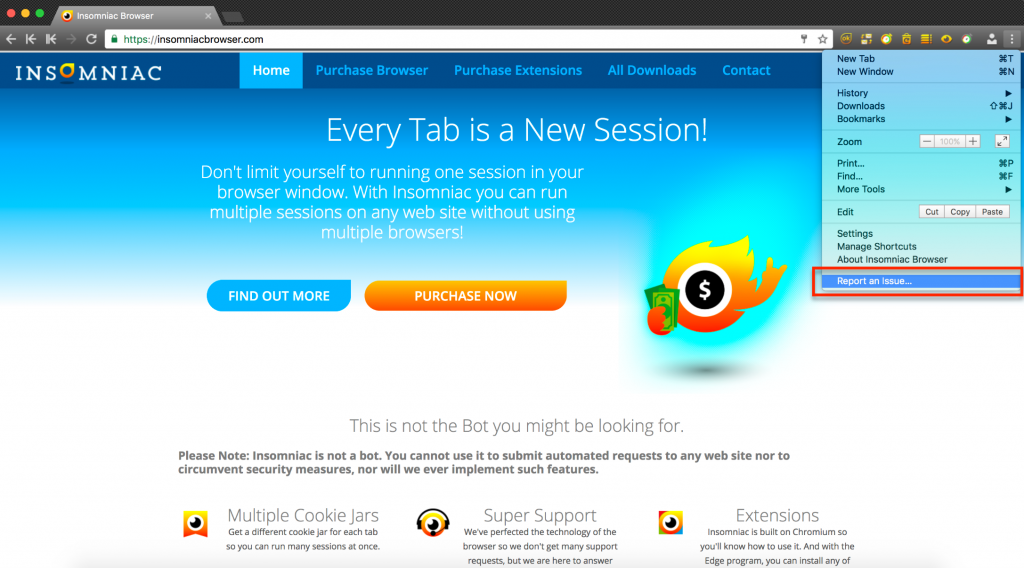
The Report an Issue option under the menu.
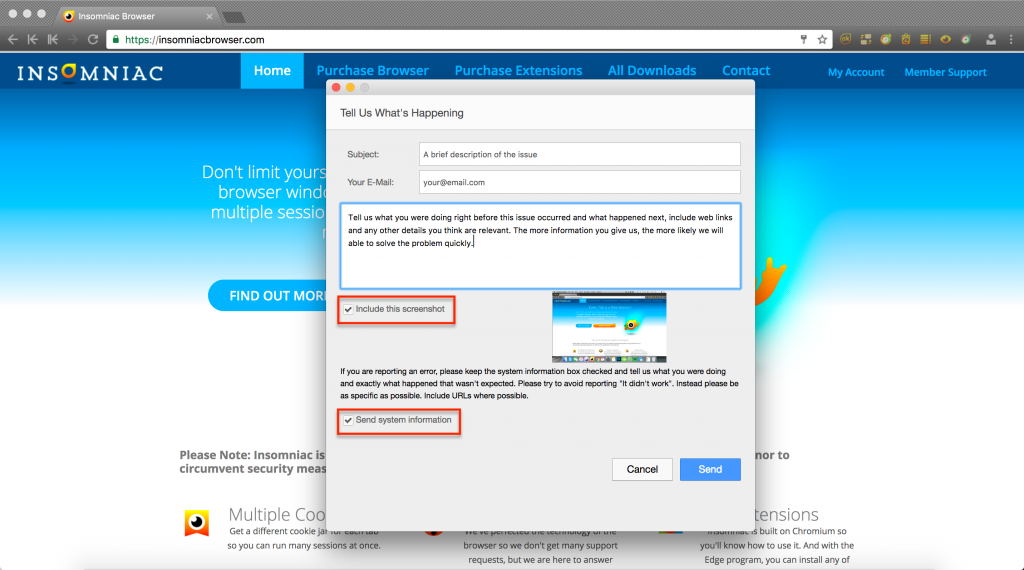
The reporting Interface
The system report includes information on the exact version of your operating system, information about your hardware like how much RAM you have total and available as well as a list of your open tabs and activated extensions, all of which is necessary for us to assess issues.
You have to be logged in.