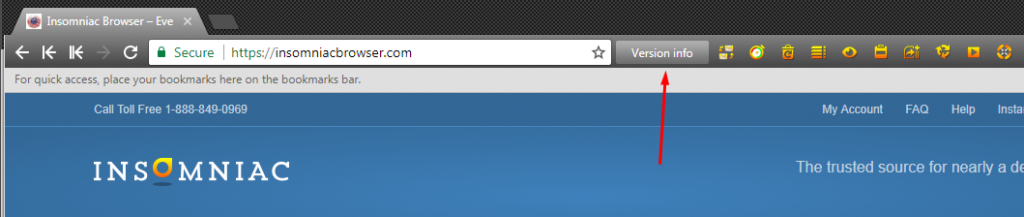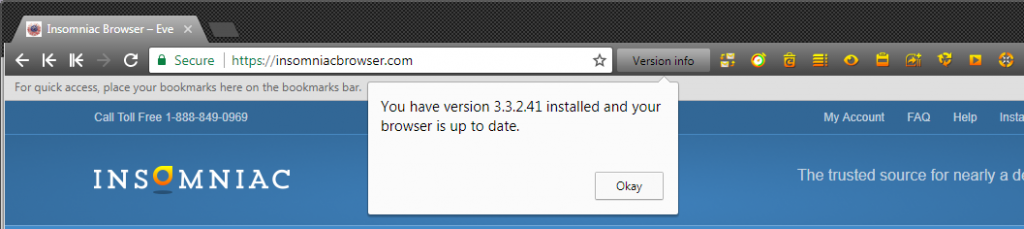Download and Install the Browser
All Downloads are available on the download page. You need to download it to every computer you want to use it from and you can use the browser on more than one computer as long as you are not using the same license one more than one computer simultaneously.
Generally we have one stable version for each operating system. However, due to some nuances on how the browser works on each computer, we may have different versions available at different times. Please read the details of each version on the download page before choosing a version number to use and be willing to try different versions to solve the specific issues you might be having.
Windows PC
For Windows PC, the best version is the 64-bit version. It is faster when you have many tabs open. 99% of Windows users should have the 64-bit version.
If you have less than 4 GB of memory, the 64-bit version will not likely work and you should stick to the 32-bit version or upgrade your computer, preferably the latter.
If you have the 32 bit version and wish to upgrade, please uninstall the 32-bit version before installing the 64-bit version.
After downloading the exe file, double click it to run the installation. If it doesn’t seem to have installed, please go through the troubleshooting steps before contacting us.
macOS
If you are using a Mac, download the Mac version. There is only one and it is a 64-bit version. Download the program then double-click the DMG to run the installer, then slide the program into your Applications folder.
If you get an error that it cannot be installed because it is from an unidentified developer, please follow these steps:
- In the Finder, locate the app you want to open. Don’t use Launchpad to do this. Launchpad doesn’t allow you to access the shortcut menu.
- Control-click the app icon, then choose Open from the shortcut menu.
- Click Open.
Get Your Version Number
The best way to find your version number is to use the Version Info button, which was released with browser version 3.3.2.41.
Just click your Version Info button to the right of the address bar in the browser. It will show your version number and whether or not you are up to date.
How Automatic Updates Work
In the browser, updates are almost always released automatically. This is to ensure everyone is having the best experience. The flow below will show you what that process looks like. However, keep in mind, at times when we have multiple versions available, the status might say you are up to date when there are newer versions available. This happens simply because we’ve turned automatic updates off.
You can always check the download page to see if different versions are available and what they do.
If the background color of the bar is gray than it means that you have the latest version. It will give you the version number in this format: “You have version x installed and your browser is up to date,” but it means you are up to date.
If your Version Bar Background is Yellow it means your browser is updating now or you need to restart your browser.
You will see the following message while your update is uploading. It’s very important that you do not close your browser while it’s updating – only when the update is complete.
Once the update is finished you will be able to see the next message:
If your Version Bar Background is Red it shows that your browser is out of date. An update has been released but you did not get it due, in most cases, to a firewall blocking it.
You can send us a report and we will contact you via email with additional recommendations or you may try to fix it yourself right away. Upon contacting us, we’ll send the self-troubleshooting link anyway, so please try those steps first. This is the article you will be redirected to if you contact us, so if you have already tried that, be sure to let us know, in your email, which step you got stuck on.
Find the Latest Version
Please visit the download page to see what versions are available. The highest number is the latest version.
You have to be logged in.