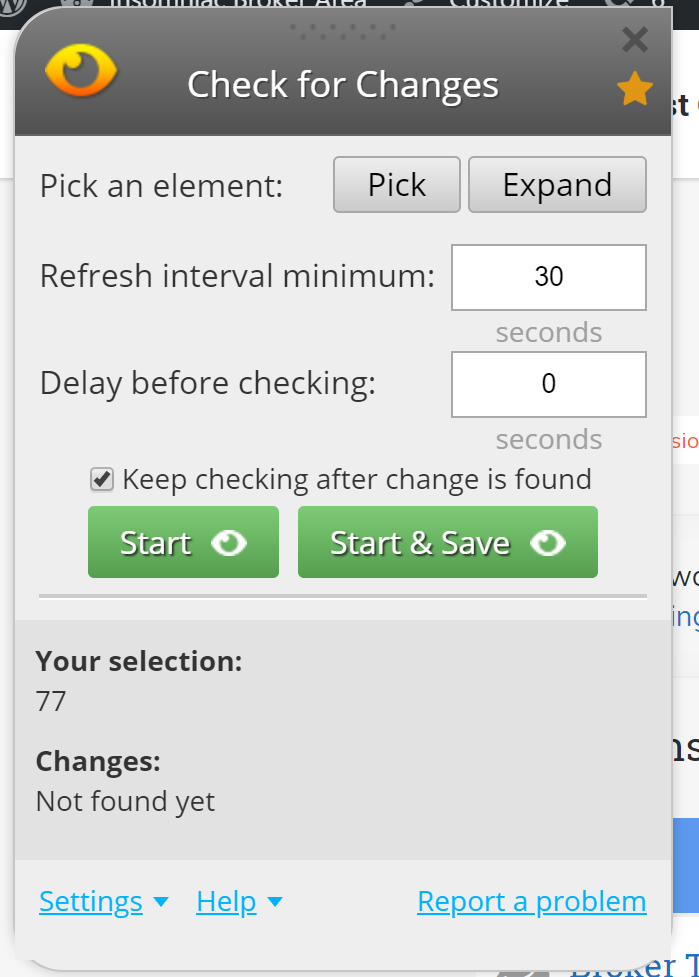Check for Change
Check for Change is a premium feature available to Edge, Insomniac Ultimate and individual extension licenses holders. It allows you to monitor web pages for changes to any html on that page. Here’s what the icon and the interface look like.

To use check for change:
- Click the extension icon that looks like an eye.
- Click ‘Pick’ element. Make sure the exact text you want highlighted is highlighted. If not you can click ‘expand’ to automatically select it.
- Set your refresh interval. Don’t make this so fast that you violate any web sites terms of service.
- It’s a good idea to set the delay for check at about 2-5 seconds to make sure a page truly fully loads before you check the text in question.
- Click Start to start checking or Start and Save if you want to save this to your list of URLs to check later.
When a change is found, you will be alerted via a sound in your browser, a browser pop up notification and an email alert, if you choose. The email can be set in the ‘settings’ link of the checker interface. (See image above).
Saved Checks
Any checks you have saved can be managed or opened at any time. Just click the Check for Change extension icon then click ‘Manage Checkers’.
You will see a list of all of your saved checks and can open them right from the list.
You have to be logged in.