New extension – Purchase Tracking
Right now the Purchase Tracking only works for Ticketmaster and Live Nation, we will be adding support for AXS, Tickets.com and SeatGeek in the near future.
When Purchase Tracking is switched “ON,” Insomniac Browser instantly collects all your purchase data from the marketplace confirmation page. The data is only stored locally on your computer and is never shared, ensuring that your purchase data remains private to you and only you. Since the data is not shared, each computer or installation will have its own private data store.

You can easily access your Purchase Tracking stats by clicking on the “Purchase Tracking” icon located in the toolbar.

From here, you can sort and filter your gathered purchases, and even export them into a CSV file with the click of a button.
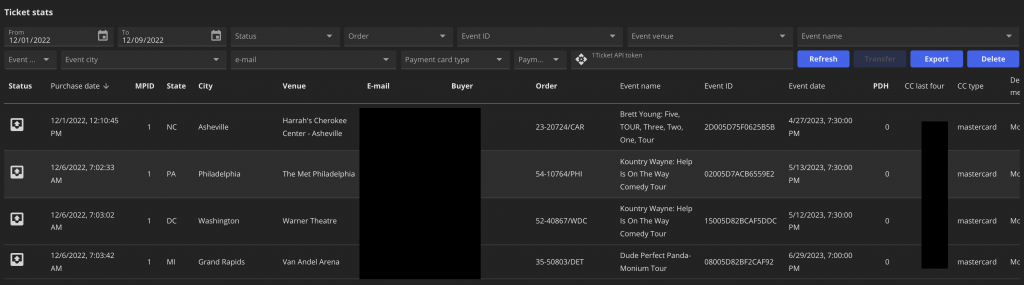
To transfer your purchases to 1Ticket, simply enter a valid API token in the designated field and click the “Transfer” button. Keep in mind that each purchase can only be successfully sent once, so already sent purchases won’t be sent again.
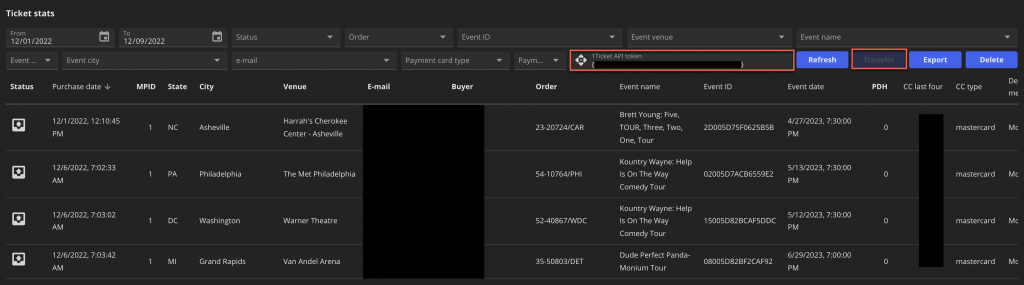
You can sort your stats by clicking on a table heading, and filter them using the options at the top of the stats page. The “Refresh” button updates your stats and resets all filters and sorting except for date-related ones. If you want to delete your currently displayed stats, simply click the “Delete” button.
Sellers are required to include any disclosures printed on the tickets, which you can do by clicking on the last right purchase column on the stats page. This will open a popup window where you can enter the disclosures manually.
**Please Note**
We are aware of an issue with General Admission tickets as the SEATS are not displayed on the confirmation page
You have to be logged in.