New extension – Purchase Tracking
Right now the Purchase Tracking only works for Ticketmaster and Live Nation, we will be adding support for AXS, Tickets.com and SeatGeek in the near future.
When Purchase Tracking is switched “ON,” Insomniac Browser instantly collects all your purchase data from the marketplace confirmation page. The data is only stored locally on your computer and is never shared, ensuring that your purchase data remains private to you and only you. Since the data is not shared, each computer or installation will have its own private data store.

You can easily access your Purchase Tracking stats by clicking on the “Purchase Tracking” icon located in the toolbar.
By default that page is opened with current day time frame, which shows only today’s purchases. To see purchases deeper in history one could use “From” and “Too” calendar inputs.”

From here, you can sort and filter your gathered purchases, and even export them into a CSV file with the click of a button.
On the “Ticket stats” page there are various filters, that could be used in order to show only purchases, which match specific multiple parameters. The “Unfiler” button removes all applied filters with the exception of the “From” and “Too” calendar inputs and shows all purchases for the chosen time frame. The “Export” button exports shown purchases into CSV file.
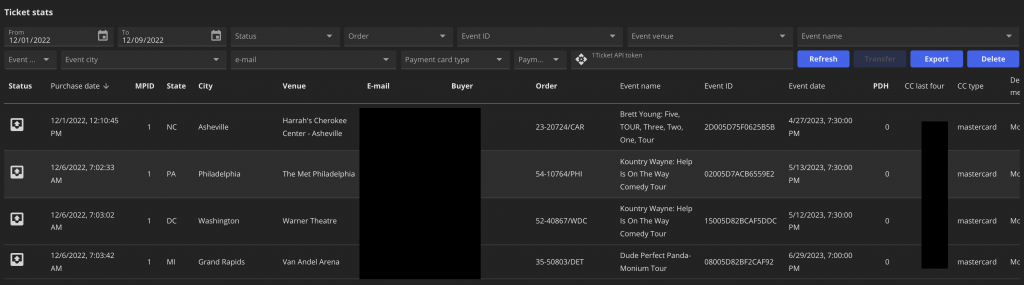
There are remote service select input, where one could select a remote service to communicate with. 1Ticket, Victory Live or PRQX (will be soon) could be selected there. If needed for a specific remote service then additional credentials would asked to fill in into an additional popup. Those Credentials are stored into the extension’s settings and are preserved between browser start ups. Each remote service needs at least subscription key or token to be submitted. The “Transfer” button sends shown purchases to the selected remote service. Purchases which are sent already or which are marked for manually processing are not sent to the selected remote service. After the transfer attempt is finished the result of transfer is stored for each purchase separately at the “Status” column. Server responds could be shown as tool tips of the “Status” column cells on mouse pointer hover. Keep in mind that each purchase can only be successfully sent once, so already sent purchases won’t be sent again.
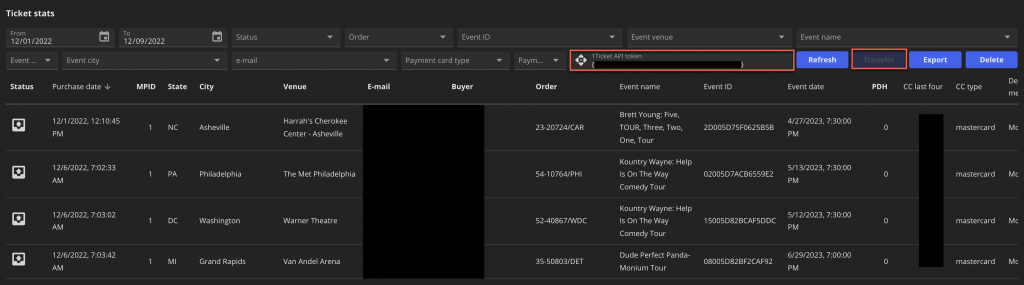
You can sort your stats by clicking on a table heading, and filter them using the options at the top of the stats page. If you want to delete your currently displayed stats, simply click the “Delete” button.
The “Import accounts” button currently works with the Victory Live remote service only. It gives an ability to import logins and passwords pairs directly into browser’s autofill data. To import accounts one just needs to click “Import accounts” button and select the site those accounts have to be imported for.
By clicking on the “Status” column cell it is possible to set or unset a manual processing mark for a particular purchase.
Sellers are required to include any disclosures printed on the tickets, which you can do by clicking on the last right purchase column on the stats page. This will open a popup window where you can enter the disclosures manually.
You have to be logged in.