Manage Your Payment Methods
Accepted Payment Methods
| Payment Method | Acceptance |
| Visa or Mastercard | Yes |
| Amex | No (No longer accepted) |
| PayPal | No (No longer accepted) |
| Check / Money Order / Direct Deposit | Invite Only (required over certain thresholds) |
| Cryptocurrencies | No |
Changing Card on Active Subscriptions
Since some companies want to use different cards for different subscriptions, we allow the ability to assign a different card to different subscriptions. Therefore, to change the card that is billed for your subscription, you can’t just add the card. You have to apply to the specific subscriptions you want it used on. To do that:
- Log in to your account and go to the Subscriptions tab.
- Find the subscription you want to update and click the ‘Details’ button.
- Click ‘Change Payment’.
- On the next page, add your new card (Do not add an Amex – even if you add it to your account the payment will fail when it’s time for renewal).
- Check the box to ‘apply the card to all subscriptions’ if you want to update all subscriptions at once.
You can see all of these simple steps in the two screenshots below.
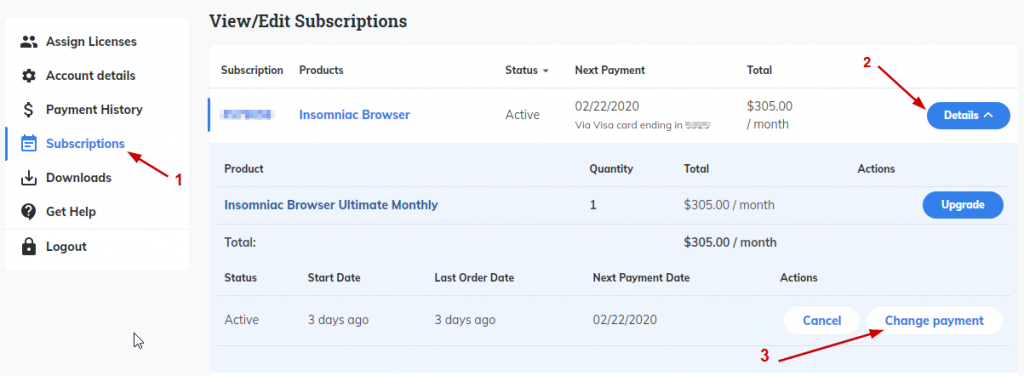
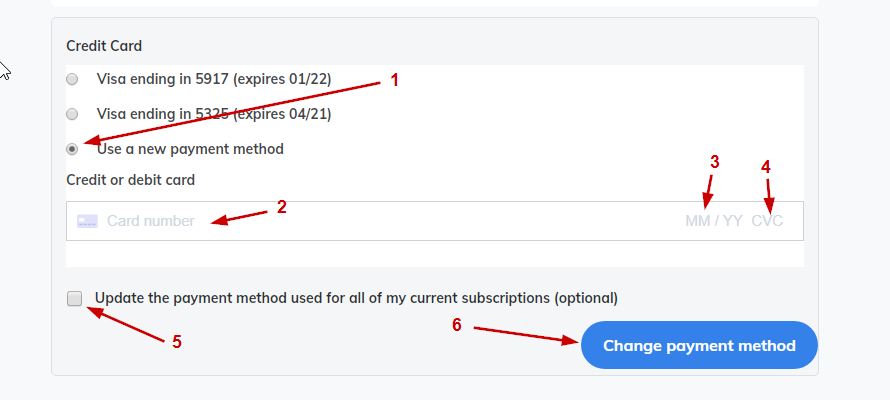
Updating an Expired Card
To update an expired card, first delete the expired card here. Then, on the same page, click ‘Add Payment Method’. See image below for details.
Note: If the expired card is the only card on your account, you need to
- Add the new card first.
- Go back to the payment methods screen and make the new card the default.
- Delete the expired card.
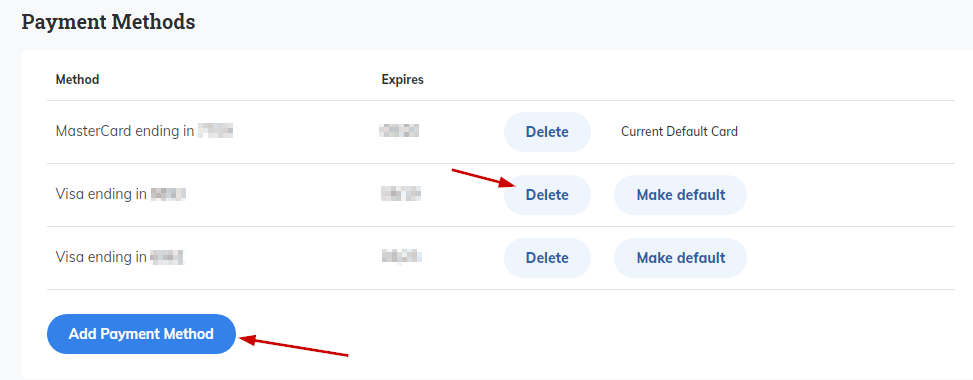
You have to be logged in.